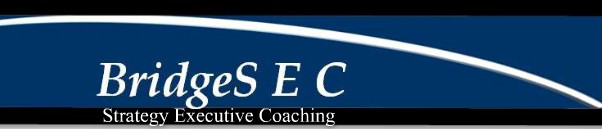
LARGE FONT OPTIONS
Three options are presented below:
(1) keyboard control
(2) browser configuration -- itself with four examples
(3) downloading print enlargement software.
FIRST OPTION
Highlight a section of text and hit the control key:
"CTRL," and "+". Begin by experimenting with a small
section of text to see what happens!
SECOND OPTION
Configure your browser:
A. Firefox
(1) Click within the screen.
(2) Hold down the control key - "CTRL."
(3) Scroll down with your mouse or on the touchpad.
B. Chrome
(1) Use the control key and the equals sign,"CTRL" and "=", simultaneously.
(2.1) Alternatively, run your pointer to the right hand corner.
(2.2) Click on the page icon.
(2.3) There you will see TEXT ZOOM, to which you should run your pointer.
(2.4) Click on "larger." Each time you click, the text gets bigger.
C. Safari
(1) Click on the word Safari on the top toolbar all the
way at the left.
(2) Click on settings - a window appears with two
choices for print selection.
(3) - The top rectangle, labeled "standard," is to
choose a print size, if the website does not specify the
font size.
- The rectangle underneath it, labeled "not
proportional," is to choose a print size if the website
specifies a "not proportional" print.
D. Internet Explorer - this one is considerably more
complicated.
(1) Find someone with hawk eyes to do the following
for you:
(2) Go to www.psychotactics.com and click on:
"FONT SIZE TOO SMALL FOR YOU" on the left hand side of
the home page.
(3) That will bring your assistant to the section "How To
Ensure That Small Fonts Don´t Bug You!"
(4) Scroll down that section, and you reach an
explanation of how to configure Internet Explorer.
The good news is that the explanation is step by step,
with screen shots to show you exactly what to do.
The bad news is that you need hawk eyes to read it!
Further good news: Sean D´Souza has not only made
the effort to make his business and marketing website,
psychotactics, "friendly to your eyes," but also has made
it chock full of perceptive, perspicuous and entertaining
content.
THIRD OPTION:
Install: lab.arc90.com/experiments/readability.
WARNING!
We have not used this software. Please try it out
on a sample document first.
Why more websites don´t offer large font options
is a mystery. Perhaps website designers have to pass
the same vision tests commercial airline pilots do.